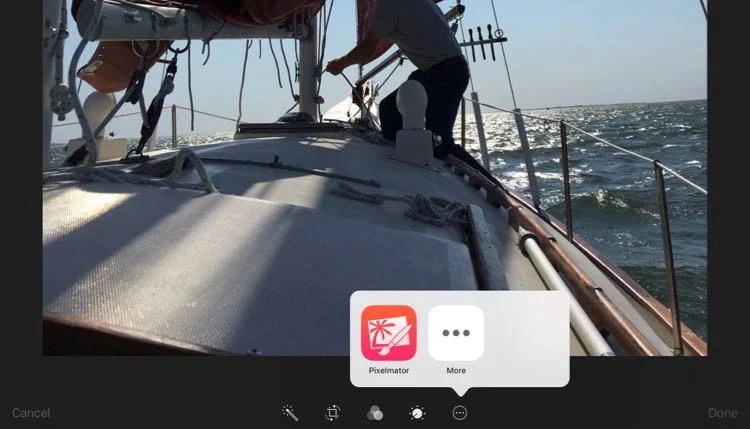At first I didn’t think I’d want to get the new iPad Pro, but after owning one for just a few days, it’s potentially going to change the way I work in some important ways.
When Apple first introduced the iPad back in 2010, I grabbed my credit card and couldn’t wait to order one. It quickly changed the way I worked, played, learned and communicated with others online. At the time, detractors said, “It’s just an oversized iPod Touch!” For those of us who understood how it would change our lives we agreed. It is a huge iPod Touch and that made all the difference. The size, thinness and battery life made a niche product suddenly mainstream.
Once again Apple released a larger device that some complain is just an oversized iPad. That’s not entirely true thanks to two features, the keyboard connector on one of the long edges and the Apple Pencil. The keyboard connector and Pencil will help people use the iPad Pro as a computer more than any earlier iPad could. Thanks to a better hand-writing and drawing experience, the Pencil will help artists and business users use the iPad in new ways. Since Apple Pencils are in short supply and not shipping until December for online orders, we’ll have to see whether the second of these features matters. The first doesn’t make that much of a difference since we’ve had keyboards for iPads since the beginning.
In my work, bigger makes all the difference. The 12.9-inch screen will potentially change the way I work in several important ways. I say potentially because it’s still too early for final conclusions.
Teaching
The iPad Pro’s larger screen changes the way I teach my classes at the church where I’m the pastor. I prepare my lessons on a computer with Microsoft Word and some Bible research software open side-by-side. I tried doing this on the iPad Air and an iPad mini, but it’s painful. Thanks to the 12.9-inch display on the iPad Pro using two text-heavy apps side-by-side in split screen mode works fine.
Some people think the iPad Pro is too big to make it very mobile, but I disagree. It’s not as convenient as a mini or even the Air, but it’s still thin and light enough to carry around when I know I’m likely to have ten minutes here or an hour there for some productive research time.
For the last five years, I’ve used an iPad or the Microsoft Surface Pro 3 while speaking on Sundays or while teaching classes during the week. I no longer print my notes, use them to speak or teach and then throw them away (thus wasting paper an ink for a single-use document). OneDrive or iCloud Drive sync my notes from the computer to the iPad quickly and seamlessly. This doesn’t change with the iPad Pro. I could do the same with older iPads or the Surface. However, now I can write the sermon or teaching notes on the iPad if I want. The iPad Pro’s screen size makes it easier to read 12-point font with my forty-something eyes without selecting all the text and increasing the font size.
Presentations
PowerPoint and Keynote both include a way to show your presentation notes (see Keynote above) and the slides on the screen while teaching. However, this forces me to add a step to my workflow. I write my lessons and sermons in Microsoft Word and then I have to copy and paste the text of the sermon or lesson notes into Keynote or PowerPoint’s presentation notes feature.
Instead of using the presenter notes, I can now open Keynote on the iPad Pro. Set it up to mirror the display with an Apple TV. Then open Microsoft Word by sliding in from the right edge of the screen. Position the Word window so it takes up half the screen. This happens without affecting the Keynote presentation mirrored to the Apple TV. I could do this on a smaller iPad but text showed up too tiny for my old eyes.
Laptop Replacement or Second Screen
Apple advertises the iPad Pro as a laptop replacement just like Microsoft does with the Surface Pro. For the first time since Apple introduced the iPad, it can work as a laptop for much of my work and it comes with a battery that lasts longer than my Surface Pro 3.
The Apple Smart Keyboard is pricey at $170. Logitech offers the Logitech Create keyboard for about $20 less, but that’s still a steep price. We’ll see if it’s worth the cost when we try it. Until then, I use the Logitech Tablet Keyboard. It’s a long-lasting Bluetooth keyboard with a stand built into the carrying case.
Sometimes I want to work on a computer with a full operating system instead of iOS 9. I can carry my MacBook Pro or the Microsoft Surface Pro and plug the iPad Pro into either. The iPad Pro now serves as a second monitor thanks to an app called Duet. Users can install a small free utility on the MacBook or Windows PC and then download the iOS 9 app on the iPad Pro. Next, plug the iPad Pro into the computer and fire up the app to use it as a second monitor. This gives users the thinnest and lightest mobile USB monitor available. No one would pay nearly $1,000 for such a monitor, but if you get an iPad Pro for other uses, then this makes a lot of sense. The iOS app costs $15.99. That’s a bit steep, but worth it for those needing a good second display.
Video and Photo Editing
Do you edit video using on a laptop and want a second display? Duet, as described above, can help. However, the iPad Pro does a great job with editing video using touch. The screen size and the fine control one can get from touch video editing make it more enjoyable and efficient. It does take some getting used to, however.
Adobe Premiere Clip or Apple’s iMovie do a great job. Adobe Premiere Clip lets users import video files from the iPhone camera roll. Files are synced over iCloud or by using the SD Card to Lightning adapter. Premiere Clip will sync projects with the desktop app easily.
Simple photo editing works well on the iPad Pro’s huge display. I use several apps such as the built-in photo editing tool, Pixelmater or Snapseed. Each option lets users do some fairly advanced color editing and cropping. They also include some attractive filters.
Getting photos or video onto the iPad is easy thanks to the Apple Photos app which syncs them via iCloud from an iPhone. Users can also import them using the SD Card adapter if they want to import from a point-and-shoot camera or DSLR.
[embedded content]
The Apple Photos app will sync photos to a computer and organize them. However, more advanced photographers will want to use Adobe Lightroom Mobile, which also syncs to the desktop version of the program.
Watching Videos on the Go
The iPad has always been a great tool for watching streaming movies or videos loaded on the storage. The large 128GB storage holds a lot of videos. The large screen means the iPad Pro, when held at arm’s length from the user’s eyes, feels like watching a large screen TV sitting across the room. It’s an awesome cinematic experience.
The four speakers on the iPad pro sound louder and better than we’re used to hearing from smaller iPads.
The screen size and wide viewing angle means a few people can watch videos at the same time. Put the iPad on a stable surface using a stand and play YouTube videos all evening.
Conclusion
Would I recommend the iPad Pro to most users? Probably not. Who should take the leap? People who enjoy using their iPad Air or iPad mini but feel constrained by the smaller screens on those iPads should take a serious look at the iPad Pro.
Surface Pro 3 owners might also want to consider making the switch. I’m not getting rid of my Surface Pro 3 yet, but I’m using it a lot less for two reasons. First, developers build their iOS 9 apps with a touch-first user-interface. Windows 10 treats touch like an add-on and occasionally it’s frustrating to interact with some programs using touch. Second, the apps you find in the Windows Store often put touch at the center of the user-interface, but the number of quality apps compared to iOS makes Windows less compelling.